Software Operation
Analysis by Trade
Step 1: Enter the trade code in the cell and complete the pricing of bill item.
Step 2: Click By Trade under Analysis and the corresponding section appears.
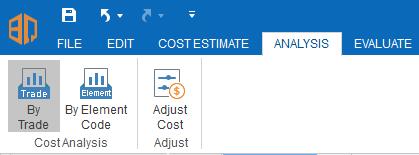
Step 3:Enter the value of CFA according to your project situation. The cost per m2 CFA will be calculated and displayed automatically for you.
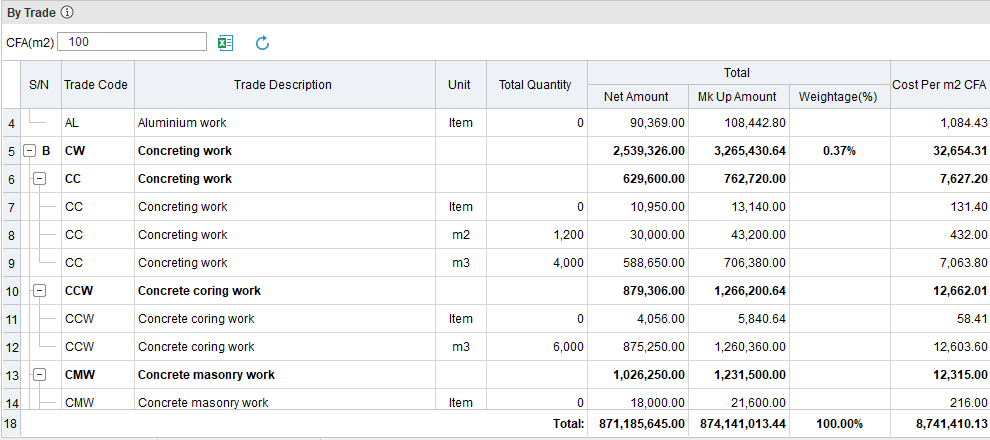
Step 4.Switch project or bill/element nodes to view the analysis results. Or you can click Export Excel to export the analysis results to Excel.
Note
1. The bill items without trade codes will be analyzed as Unclassified.
2. You need to click the Refresh button to get the latest data in the analysis section, because normally it is not updated instantly when the cost is adjusted.
3.You can choose to show or hide some or all columns. Select a column or columns, right click and select Hide, or Unhide, or Show All Columns or Unhide Columns.
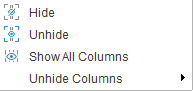
4.Expand All and Fold All are provided in the right-click menu for you to expand or fold all data.
5. The report will show the data in expanded columns if they exist in the current project.
6.The report shows the data about the current node where the cursor is.



